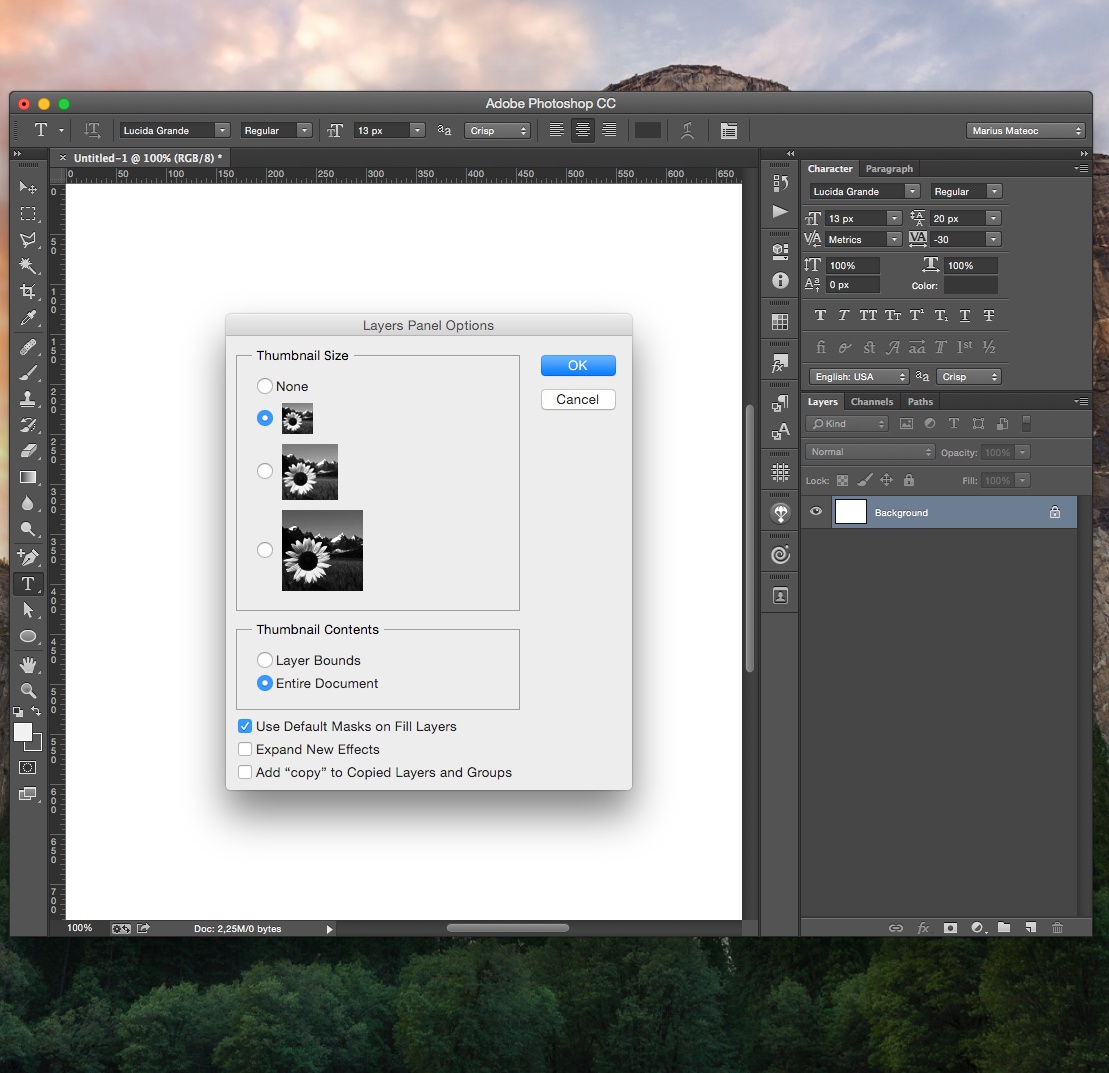Here you will see how my photoshop workspace looks, an list with all the extensions, shortcuts and actions for time saving that made my life easier when I work in photoshop. I use Photoshop CC.
Workspace
I like to start from Typography workspace because it’s clean, then I move the tab group with paragraph and character styles just under the styles where panels are collapsed to icons to make more room to the Layers panel. Now let’s add two new panels, you can add pannles from window menu at the top and then add the Properties and Action panels.
Let’s clean the swatches and styles panels so we can use custom palettes for the projects I working on because it makes my work faster and more consistent. You can remove the swatches or styles by opening the panel and hold option key on mac or alt key on windows then when you hover on the swatch will appear the cursor with a scissors and click on one to remove it. It will take little time to remove all the swatches and styles or you can use this technique Clean Up Your Photoshop Swatches and Styles.
After clean the swatches open the swatches panel and go to swatches menu on the top right of the panel as you can see in the bottom image and change the look to Large List so we can see the name of that swatch.
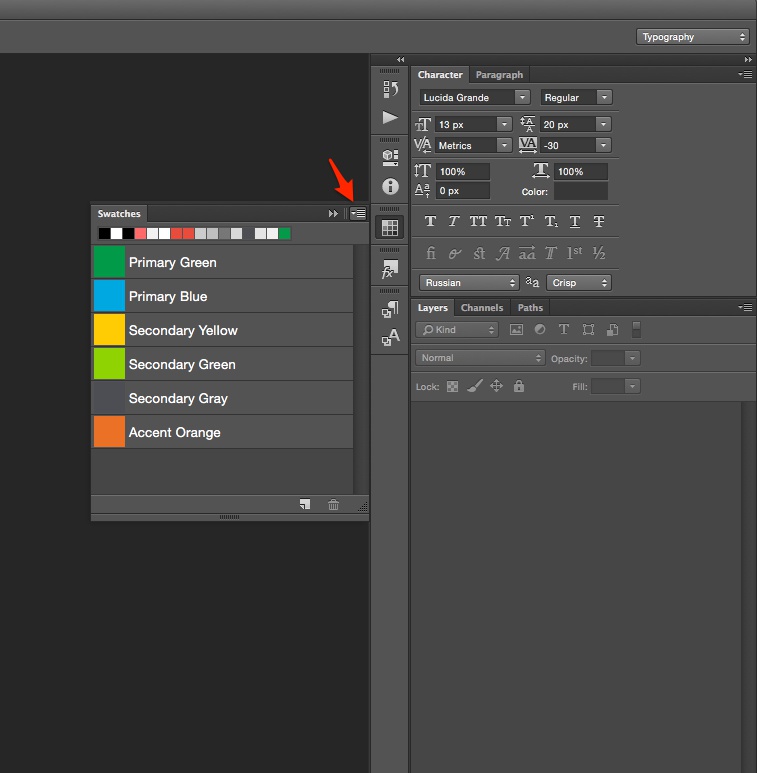
Extensions
Below you will find a list of extensions that I use also a link from where you can download it if you like it.
For more information about each extension please visit their website.
Actions
I recommend to read the article from Bjango, also he has great articles on how to use photoshop. Then you can download bjango’s actions.
A new action that I use alot is Slice it up and assign F3 shortcut to it for easy access.
Scripts
Beside scripts that come with Bjango actions I use some scripts from Captain Awesome like:
- Rotate Me 3.0
- Transform Each 2.0
- Group Layer Renaming
- Lighten/Darken Color
- Expanding Smart Object
- Layout Wraper for Photoshop
To install scripts you need to place them into your Photoshop/Presets/Scripts folder to have a quick access from File → Scripts menu.
Shortcuts
Some shortcuts that I changed, and on the last link you will find more default photoshop shortcuts.
- New Group from Layers
Cmd + Gso when I create a new group I like the prompt that ask me for the group name so in that way I can keep thing organized - Rename Layer
F2this shortcut remain in my mind after used alot to rename folders in Windows :) - After you rename a layer you can navigate to next layer with
Tabthat will highlight the layer name and you can just typing the new name, to navigate up presShift + Tab. - More Shortcuts
Final Result
This is how my photoshop workspace looks with all the panels and extensions, also in the image below you can see the Layers Panel Options with my options set. You can access this options panel from the menu at layers panel situated in the top right corner, same icon as in the Swatches menu then select Layers Panel Options.