In first part we’ve made project setup and generate our resources for clients, projects and employees, now in this part I will create the interface for our application. You will learn how to add dependencies like bootstrap to our ember application using ember-cli also how to add support for sass or coffescript.
Let’s add sass support for our project
npm install --save-dev broccoli-sass
Now we need to rename our file from /app/styles/app.css to /app/styles/app.scss. You can also install coffeescript support with npm install --save-dev ember-cli-coffeescript if you want but I’ll use plain JavaScript.
Let’s install some dependencies
I will use bootstrap and for now we’ll use bower, just type the following command:
bower install --save bootstrap
Now in your project folder open brocfile.js and edit like so:
/* global require, module */
var EmberApp = require('ember-cli/lib/broccoli/ember-app');
var app = new EmberApp();
app.import('bower_components/bootstrap/dist/js/bootstrap.min.js');
app.import('bower_components/bootstrap/dist/css/bootstrap.min.css');
module.exports = app.toTree();
After we added bootstrap.min.js and bootstrap.min.css to our brocfile.js please restart you ember server then navigate to http://0.0.0.0:4200/assets/vendor.js you will notice that our bootstrap.min.js file was appended to our vendor.js file and same thing happened to bootstrap.min.css file, it was appended to our vendor.css.
By default app.import() will append:
- any stylesheet file of format
*.cssto ourvendor.cssfile - any javascript file of format
*.jsto ourvendor.jsfile
If we modify our application template to use a button with an icon it won’t work and if we look in the console we get some errors
{{!-- /app/templates/application.hbs --}}
<h2 id='title'>Welcome to Ember.js</h2>
<button type="button" class="btn btn-default" aria-label="Left Align">
<span class="glyphicon glyphicon-align-left" aria-hidden="true"></span>
</button>
{{outlet}}
This is how our console will look:
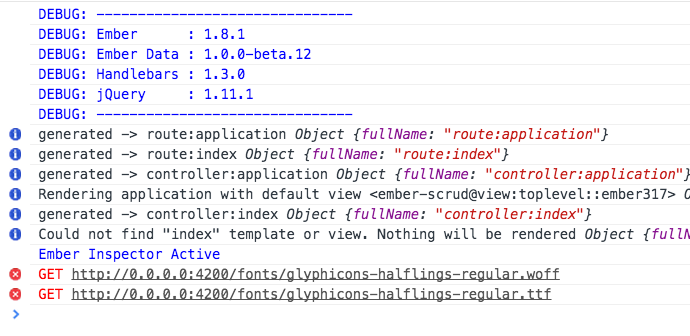
To fix this we need to add the fonts to our brocfile.js:
/* global require, module */
var EmberApp = require('ember-cli/lib/broccoli/ember-app');
var app = new EmberApp();
app.import('bower_components/bootstrap/dist/js/bootstrap.min.js');
app.import('bower_components/bootstrap/dist/css/bootstrap.min.css');
app.import('bower_components/bootstrap/dist/fonts/glyphicons-halflings-regular.eot', {
destDir: 'fonts'
});
app.import('bower_components/bootstrap/dist/fonts/glyphicons-halflings-regular.svg', {
destDir: 'fonts'
});
app.import('bower_components/bootstrap/dist/fonts/glyphicons-halflings-regular.ttf', {
destDir: 'fonts'
});
app.import('bower_components/bootstrap/dist/fonts/glyphicons-halflings-regular.woff', {
destDir: 'fonts'
});
module.exports = app.toTree();
We can pass an option to import, the destDir means destination directory so this option tells ember-cli that we want to put those files under a directory called fonts. I choose this directory because if we look in the console we can see that bootstrap expect fonts in fonts directory. If we restart our ember server our font should be added and our button will have an icon also the console errors should disappear. You can also check the font files by going to http://localhost:4200/fonts.
Adding Bootstrap in this way was to show how you can add dependency to your project using bower, but with ember-addons is even simple than this. I will add ember-cli-bootstrap-sass to our project as an addon.
npm install --save-dev ember-cli-bootstrap-sass
Don’t forget to update your brocfile.js by removing all the imports and also run the bower uninstall bootstrap --save.
Now for this to work you need to update your app/styles/app.scss, add the following at the top of the file:
@import "bootstrap";
Application template
In our application.hbs we will put the elements that appear on every page like navigation and footer. Any changes in the application template will be visible on any page.
<nav class="navbar navbar-default navbar-inverse navbar-fixed-top">
<div class="container">
<div class="navbar-header">
<a class="navbar-brand" href="#">SCRUD</a>
</div>
<ul class="nav navbar-nav navbar-right">
<li class="active"><a href="#">Clients</a></li>
<li><a href="#">Projects</a></li>
<li><a href="#">Employees</a></li>
</ul>
</div>
</nav>
<div class="container">
<h2 id='title'>Welcome to Ember.js</h2>
{{outlet}}
</div>
<nav class="navbar navbar-default navbar-fixed-bottom">
<div class="container">
<ul class="nav navbar-nav">
<li><a href="#">Clients</a></li>
<li><a href="#">Projects</a></li>
<li><a href="#">Employees</a></li>
</ul>
</div>
</nav>
Clients template
Make sure you are at http://0.0.0.0:4200/clients to see the changes. As you can see the header from clients template is rendered in the `` from the application template. Now let’s edit this template to view a list of clients. I will implement automatic serial number to the rows using scss, for more information read previous post.
<div class="row page-header">
<div class="col-xs-3">
<h2>Clients</h2>
</div>
<div class="col xs-3 pull-right">
<button type="button" class="btn btn-success">Add New Client</button>
</div>
</div>
<table class="table table-hover css-serial">
<thead>
<tr>
<th>#</th>
<th>Name</th>
<th>Email</th>
<th>Created At</th>
<th>Projects</th>
</tr>
</thead>
<tbody>
<tr>
<!--intentionally left blank-->
<td class="text-bold"></td>
<td>Apple.Inc</td>
<td>[email protected]</td>
<td>10.10.2014</td>
<td>4</td>
</tr>
<tr>
<!--intentionally left blank-->
<td class="text-bold"></td>
<td>Telefonica</td>
<td>[email protected]</td>
<td>08.12.2014</td>
<td>2</td>
</tr>
<tr>
<!--intentionally left blank-->
<td class="text-bold"></td>
<td>Delloite</td>
<td>[email protected]</td>
<td>09.07.2014</td>
<td>3</td>
</tr>
</tbody>
</table>
and our app.scss file will look like this:
//app/styles/app.scss
@import "bootstrap";
html,
body {
margin-top: 2rem;
}
.css-serial {
counter-reset: serial-number;
td:first-child:before {
content: counter(serial-number);
counter-increment: serial-number;
}
}
.page-header {
margin-bottom: 4rem;
button {
margin-top: 1.25rem;
}
}
.text-bold {
font-weight: bold;
}
Projects Page
This will be pretty much the same as clients template. To see the page you need to navigate to http://0.0.0.0:4200/projects and make sure your ember server is running.
<div class="row page-header">
<div class="col-xs-3">
<h2>Projects</h2>
</div>
<div class="col xs-3 pull-right">
<button type="button" class="btn btn-success">Add New Project</button>
</div>
</div>
<table class="table table-hover css-serial">
<thead>
<tr>
<th>#</th>
<th>Project Name</th>
<th>Type</th>
<th>Amount</th>
</tr>
</thead>
<tbody>
<tr>
<!--intentionally left blank-->
<td class="text-bold"></td>
<td>Website Redesign</td>
<td>Design</td>
<td>12000</td>
</tr>
<tr>
<!--intentionally left blank-->
<td class="text-bold"></td>
<td>Backend Development</td>
<td>Development</td>
<td>23400</td>
</tr>
<tr>
<!--intentionally left blank-->
<td class="text-bold"></td>
<td>Social Media Presence</td>
<td>Marketing</td>
<td>7800</td>
</tr>
</tbody>
</table>
Your task will be to update the employees template with the following headers for table:
- First Name
- Last Name
- Occupation
NOTE! If you want to skip this part or meet troubles when following this tutorial you can always clone the git repository to keep up.
git clone [email protected]:mariusmateoc/ember-scrud.git
git checkout part-2
